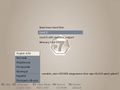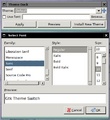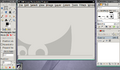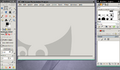Starterkits/gnustep: Difference between revisions
m (+review link) |
Virtualsky (talk | contribs) m (→Download: updated iso links to latest stable builds) |
||
| (17 intermediate revisions by 2 users not shown) | |||
| Line 6: | Line 6: | ||
== Intro == | == Intro == | ||
A part of ALT | A part of ALT [[Starterkits]] project having a particular goal of making [http://gnustep.org/ GNUstep environment] readily available to those who wish to use it or just to have a closer look. | ||
These hybrid LiveCD images | These hybrid LiveCD images include wide range of '''GNUstep''' apps and some [http://etoileos.com/ Étoilé Project] ones on top of '''SysVinit'''-based GNU/Linux system; two ISOs provided for 32-bit and 64-bit x86 hardware (the latter boot with [[UEFI SecureBoot mini-HOWTO|UEFI]] as well). | ||
[http://gnustep.org/information/aboutGNUstep.html GNUstep: Introduction] page is well worth a read to know what to expect (or not). | [http://gnustep.org/information/aboutGNUstep.html GNUstep: Introduction] page is well worth a read to know what to expect (or not). See also [http://lwn.net/Articles/592836/ LWN announce]. | ||
== Screenshots == | == Screenshots == | ||
| Line 28: | Line 28: | ||
</gallery> | </gallery> | ||
See also [http://linux.softpedia.com/get/Linux-Distributions/ALT-Linux-GNUstep-103380.shtml Softpedia's review]. | See also [http://linux.softpedia.com/get/Linux-Distributions/ALT-Linux-GNUstep-103380.shtml Softpedia's review] or [http://git.altlinux.org/people/mike/packages/?p=mkimage-profiles.git;a=blob;f=pkg.in/lists/tagged/desktop%2Bgnustep;h=d3d002c85d696f2e413c578138e1a31c2fe0ff90;hb=HEAD raw] [http://git.altlinux.org/people/mike/packages/?p=mkimage-profiles.git;a=blob;f=pkg.in/lists/tagged/desktop%2Bgnustep%2Betoile;h=6289b75eedf8ecfb6be33ed18f9fdfbf64a3f7ee;hb=HEAD pkglists] OTOH. | ||
== Download == | == Download == | ||
[http:// | Direct links: [http://nightly.altlinux.org/p10/release/alt-p10-gnustep-sysv-20230910-i586.iso i586], [http://nightly.altlinux.org/p10/release/alt-p10-gnustep-sysv-20230910-x86_64.iso x86_64], see also [[Starterkits#livecd|Starterkits page]]; these ISO files can be burned onto CD-R/RW media or written to USB flash drive using <tt>dd(1)</tt> (see also [[write|instructions]]); these should boot on more or less any PC starting from PII/K6 with 128M RAM (i586 versions) or AMD64-compatible one with BIOS or UEFI (x86_64 versions). | ||
ISO files can be burned onto CD-R/RW media or written to USB flash drive using <tt>dd(1)</tt>; these should boot on more or less any PC starting from PII/K6 with 128M RAM (i586 versions) or AMD64-compatible one with BIOS or UEFI (x86_64 versions). | |||
Predefined passwordless LiveCD logins: <tt>root</tt> and <tt>altlinux</tt> (graphical session starts automatically upon bootup). | Predefined passwordless LiveCD logins: <tt>root</tt> and <tt>altlinux</tt> (graphical session starts automatically upon bootup). | ||
| Line 43: | Line 41: | ||
Those wishing to install the OS permanently can use <tt>ALT Linux > Applications > System tools > Install to hard disk</tt> right-button desktop menu item. | Those wishing to install the OS permanently can use <tt>ALT Linux > Applications > System tools > Install to hard disk</tt> right-button desktop menu item. | ||
== Tips and Tricks == | |||
=== No Sound in SeaMonkey or Firefox Web Browsers === | |||
If you are visiting a web page using SeaMonkey or Firefox that contains rich media (embedded audio or video) and don't hear any sound when playing, this can be fixed by running SeaMonkey through ''apulse''. To do this, launch SeaMonkey from the command line like this: | |||
apulse seamonkey | |||
=== Fixing Oversized Fonts For GTK Applications === | |||
The default font size chosen for applications that utilize the GTK tool set may be "oversized" for the size of desktop you're using. To fix this, you can use the ''gtk-theme-switch'' application to adjust the fonts to a more appropriate size. | |||
First, install the application with: | |||
apt-get install gtk-theme-switch | |||
Then run the application: | |||
gtk-theme-switch | |||
Click the check box next to the ''Use Font'' field and then the ''Browse'' button to bring up the font selection window. Adjust accordingly and then click ''Okay'' and then ''Apply'' | |||
<gallery perrow="3"> | |||
File:GTK-Theme-Switch.png|thumb|GTK Theme Switch Interface | |||
File:GTK-before.png|thumb|Before GTK Theme Switch | |||
File:GTK-after.png|thumb|After GTK Theme Switch | |||
</gallery> | |||
=== Easily Mount/Unmount USB Devices Without Using SU === | |||
Here's an easy way you can configure your system to mount and unmount USB devices without having to use SuperUser (SU) to do so. | |||
First, install ''pmount'' as SU: | |||
apt-get install pmount | |||
While logged in to the SU account, change the permissions on ''pmount'' and ''pumount'' so that they are executable by regular system users: | |||
chmod 4755 /usr/bin/pmount | |||
chmod 4755 /usr/bin/pumount | |||
As a regular user, when you want to mount a USB device to the system, before plugging in the device, look to see what devices you already have mounted as storage devices: | |||
ls /dev/sd* | |||
You will probably see something like this: | |||
/dev/sda /dev/sda1 /dev/sda2 | |||
Now, plug in your USB storage device and look at your device list again: | |||
ls /dev/sd* | |||
You should now see a couple new entries in the list, something like this: | |||
/dev/sda /dev/sda1 /dev/sda2 /dev/sdb /dev/sdb1 | |||
Your USB device will be the new entries. This is what you will mount with pmount, like this: | |||
pmount /dev/sdb1 | |||
Make sure you reference the device with the number at the end. You will now be able to use your favourite file manager and connect to your USB device found under the ''/media'' folder. In this example, it would be ''/media/sdb1''. | |||
When you're done with the USB device, you can unmount it like this: | |||
pumount /dev/sdb1 | |||
== Feedback == | == Feedback == | ||
| Line 48: | Line 113: | ||
You're welcome to subscribe to our [https://lists.altlinux.org/mailman/listinfo/community-en mailing list] to discuss anything related to these images. | You're welcome to subscribe to our [https://lists.altlinux.org/mailman/listinfo/community-en mailing list] to discuss anything related to these images. | ||
The bugs (unless [https://bugzilla.altlinux.org/buglist.cgi?classification=Distributions&product=Regular&component=gnustep already known]) should be filed against specific products, namely [https://bugzilla.altlinux.org/enter_bug.cgi?product=Regular Regular] (for <tt>gnustep</tt> image bugs) and [https://bugzilla.altlinux.org/enter_bug.cgi?product=Branch% | The bugs (unless [https://bugzilla.altlinux.org/buglist.cgi?classification=Distributions&product=Regular&component=gnustep already known]) should be filed against specific products, namely [https://bugzilla.altlinux.org/enter_bug.cgi?product=Regular Regular] (for <tt>gnustep</tt> image bugs) and [https://bugzilla.altlinux.org/enter_bug.cgi?product=Branch%20p8 Branch p8] (for package bugs). | ||
Please file upstream bugs [http://wiki.gnustep.org/index.php/Report_Bugs appropriately]. | Please file upstream bugs [http://wiki.gnustep.org/index.php/Report_Bugs appropriately]. | ||
Latest revision as of 22:31, 19 November 2023
Intro
A part of ALT Starterkits project having a particular goal of making GNUstep environment readily available to those who wish to use it or just to have a closer look.
These hybrid LiveCD images include wide range of GNUstep apps and some Étoilé Project ones on top of SysVinit-based GNU/Linux system; two ISOs provided for 32-bit and 64-bit x86 hardware (the latter boot with UEFI as well).
GNUstep: Introduction page is well worth a read to know what to expect (or not). See also LWN announce.
Screenshots
See also Softpedia's review or raw pkglists OTOH.
Download
Direct links: i586, x86_64, see also Starterkits page; these ISO files can be burned onto CD-R/RW media or written to USB flash drive using dd(1) (see also instructions); these should boot on more or less any PC starting from PII/K6 with 128M RAM (i586 versions) or AMD64-compatible one with BIOS or UEFI (x86_64 versions).
Predefined passwordless LiveCD logins: root and altlinux (graphical session starts automatically upon bootup).
One can choose locale with F2 on bootloader welcome screen; layouts are switched with Ctrl-Shift then.
Installation
Those wishing to install the OS permanently can use ALT Linux > Applications > System tools > Install to hard disk right-button desktop menu item.
Tips and Tricks
No Sound in SeaMonkey or Firefox Web Browsers
If you are visiting a web page using SeaMonkey or Firefox that contains rich media (embedded audio or video) and don't hear any sound when playing, this can be fixed by running SeaMonkey through apulse. To do this, launch SeaMonkey from the command line like this:
apulse seamonkey
Fixing Oversized Fonts For GTK Applications
The default font size chosen for applications that utilize the GTK tool set may be "oversized" for the size of desktop you're using. To fix this, you can use the gtk-theme-switch application to adjust the fonts to a more appropriate size.
First, install the application with:
apt-get install gtk-theme-switch
Then run the application:
gtk-theme-switch
Click the check box next to the Use Font field and then the Browse button to bring up the font selection window. Adjust accordingly and then click Okay and then Apply
Easily Mount/Unmount USB Devices Without Using SU
Here's an easy way you can configure your system to mount and unmount USB devices without having to use SuperUser (SU) to do so.
First, install pmount as SU:
apt-get install pmount
While logged in to the SU account, change the permissions on pmount and pumount so that they are executable by regular system users:
chmod 4755 /usr/bin/pmount
chmod 4755 /usr/bin/pumount
As a regular user, when you want to mount a USB device to the system, before plugging in the device, look to see what devices you already have mounted as storage devices:
ls /dev/sd*
You will probably see something like this:
/dev/sda /dev/sda1 /dev/sda2
Now, plug in your USB storage device and look at your device list again:
ls /dev/sd*
You should now see a couple new entries in the list, something like this:
/dev/sda /dev/sda1 /dev/sda2 /dev/sdb /dev/sdb1
Your USB device will be the new entries. This is what you will mount with pmount, like this:
pmount /dev/sdb1
Make sure you reference the device with the number at the end. You will now be able to use your favourite file manager and connect to your USB device found under the /media folder. In this example, it would be /media/sdb1.
When you're done with the USB device, you can unmount it like this:
pumount /dev/sdb1
Feedback
You're welcome to subscribe to our mailing list to discuss anything related to these images.
The bugs (unless already known) should be filed against specific products, namely Regular (for gnustep image bugs) and Branch p8 (for package bugs).
Please file upstream bugs appropriately.